It is essential for businesses to have a marketing strategy to reach out to their target market. With the evolution of technology, companies are inclining more toward having an online presence on the internet. Thus, robust digital marketing strategies are replacing the old offline strategy opted by the brands. This is because the strategies followed offline will not work on the internet. One of these types of marketing strategies is inbound marketing. This business methodology attracts customers by creating valuable content and experiences for them. Businesses over the world are taking up inbound marketing as an important portion of their marketing mix.
Now, a good inbound marketing strategy creates good customer relations. The next task is to maintain or manage these relations. These are done by creating tailored content as well as surveys etc. Managing all of this and entering data manually is a mammoth task and this is why brands are shifting towards the automation of this. Brands use platforms like HubSpot to actively conduct CRM. However, they have introduced Zapier as a platform for CRM automation. The entire process to manage and execute tasks automatically is done using hubspot zapier integration.
We will discuss integrating Zapier with HubSpot in detail in this blog.
What is Zapier?
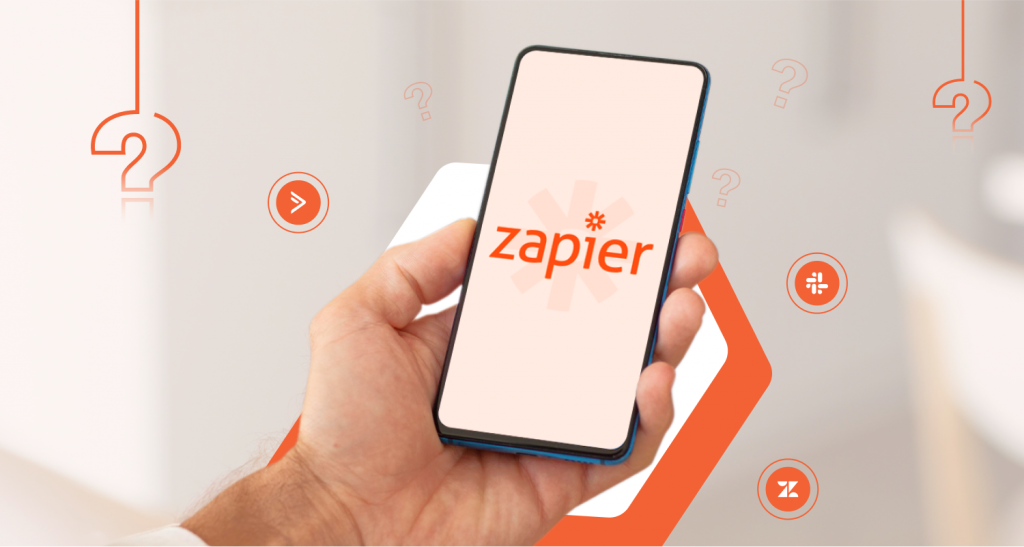
Zapier is a web-based solution for automated workflows by combining your applications and services. This allows you to automate processes without having to construct your own integration. Alternatively, you could hire someone to carry out the integration for you.
Zapier is not a traditional programming environment, and you do not need any programming experience to utilize it. It’s more like a simplified macro editor, where all you have to do is identify the trigger and action, as well as fill in the details of how the zap should function.
To understand more clearly, using Zapier, you can automatically send a custom tweet immediately after you have published a post. The custom portion means that you may specify how and whathref these automated tweets will look like. However, with over 2000+ destinations other than Twitter, Zapier can handle a wide range of automated tasks for various platforms or destinations.
This is done by creating ‘Zaps.. These are workflows that are automated and consist of a trigger and one or more actions. When a zap is executed, it processes data. Each time this occurs, it counts as a task. This is significant because Zapier’s pricing tiers are mostly determined by the number of jobs you complete each month.
What can Zapier be used for?
You can create zapier integration between thousands of app APIs and generate workflows that optimize almost any aspect of your business. Zapier is also excellent at automating time-consuming manual processes such as moving data from one programme to another. Instead of manually copying and pasting form replies into a Google spreadsheet, instruct Zapier to push responses from your form tool to Google Sheets. That has a zap for it.
Zaps let the users create anything, from simple tasks to complex and dynamic workflows. You don’t need to be a programmer to create zaps. It is an easy, highly flexible process that does not require any code. In addition, you will find a lot of pre-build zaps that you can use in your own process to save time. You can also webhook and schedule tasks using Zapier.
What is HubSpot?

HubSpot is a cloud-based CRM that may help you unify your sales and marketing teams, foster sales enablement, increase ROI, and improve your inbound marketing strategy to produce more qualified leads. In simple words, HubSpot is a software platform that has been designed to help your business market and sell products or services more effectively.
This company was started in 2005 as a resource for marketers. They offered tools to assist companies to commence inbound marketing. HubSpot currently helps companies to market in a better way. They have created a cloud-based platform for this purpose. They store a company’s digital marketing efforts in this space.
Everything from website hosting to blogging, social media network posting, email marketing, and more has been centralized on a single platform available from anywhere. HubSpot provides that original software in the form of a full CRM that contains specific software and tools for sales, marketing, service, and operations teams, as well as an epic content management system.
What Does the HubSpot CRM do?
Companies can organize, automate, and track every interaction and activity that occurs within their walls. They built their CRM as a marketing software primarily and later expanded to other horizons. It allowed marketers to gather all of the prospects they were talking to, nurture them based on their buyer persona and unique pain points, and then effortlessly pass them on to the sales team.
Today, the HubSpot CRM provides the same basic functionalities – the platform is simply far more sophisticated. HubSpot’s existing CRM is used to facilitate a true RevOps strategy rather than merely supporting the marketing team. If you want to connect every company action and activity to revenue, HubSpot will lead the way.
You can use HubSpot’s CRM as a launchpad for all the other sales and marketing, and service tools.
- Every firm contact and lead is saved in the CRM.
- It is totally integrated with the HubSpot CMS – imagine WordPress, but better.
- Through a single common gateway, each department can access leads.
- With marketing, sales, service, and operations hubs, each team has access to personalized tools to optimize operations, customer experience, and, most crucially, income.
What are Zapier Integrations?
Zapier helps customers to develop workflows to optimize practically any part of their business by offering API integration services. Workflows are referred to as “zaps” in Zapier and consist of two parts: a trigger, which is the first event, and one or more actions, which occur in other applications when the trigger occurs.
For example, a lead fills out a survey form on your website. You want to alert your team at the earliest. Whenever a user submits a survey form, a new message has been added to a Slack channel. You could also add extra actions to this zap, such as generating a new CRM contact or calendar event based on the form data supplied.
Zapier is also excellent at automating time-consuming manual processes such as moving data from one programme to another. Instead of manually copying and pasting form replies into a Google Sheets spreadsheet, instruct Zapier to push responses from your form tool to Google Sheets. That has a zap for it.
Here are some of the best zapier integrations:
1. Send essential event notifications to your team
Notification automation is a simple yet effective method to get started with Zapier. You can use one or more zaps to establish a trigger from an important occurrence in one of your apps, followed by an action to inform everyone who needs to know.
2. Keep track of essential emails
An email has a reputation for being an uncontrollable time waster. Fortunately, Zapier has a plethora of email connectors to help you keep your inbox a little cleaner.
For example, you can configure Zapier to save specific emails somewhere other than your inbox for processing, backup, or sharing. Connect your email account to Google Sheets, Google Docs, Evernote, or another chosen programme, then set your inbox to receive just incoming messages.
3. Leads should be followed up on
Not every lead will be easy to convert into a customer. Some need more convincing than others. The larger the purchase, the harder it becomes to convince them. To solve this, Zapier offers many features.
Set up zaps to alert you of a lead’s request for a consultation, demo, or another meeting, send an automated follow-up answer to your lead, and/or schedule a call automatically. Because you don’t want to keep them waiting, Zapier’s fast alerts come in handy.
4. Create tasks out of important events
If your day revolves around your to-do list, try using zaps to create items in your favorite task list application. Never overlook an assignment afterwards – Zapier can create custom tasks for you.
5. Make social media posts automated
When you have new content to share, Zapier eliminates the need to log in to each of your social network accounts and write separate posts. Instead, use your RSS feed as a trigger to construct zaps that automatically publish bespoke posts whenever you publish a new blog post or announcement on your site.
You can also use zaps to spread a single article across many social media channels. If Twitter is your most popular social media platform, you can create zaps to distribute your tweets on other platforms such as Facebook and LinkedIn.
6. Publish summary reports
Using Zapier to automate your data collection and organization can help you increase alignment across your team. For example, you could set up a Slack message that delivers a summary of the number of closed transactions for your sales team each week, or one that tells marketing teammates about new goals.
Check out: 10 Best API Testing Tools
Set up your Zapier-HubSpot Integration
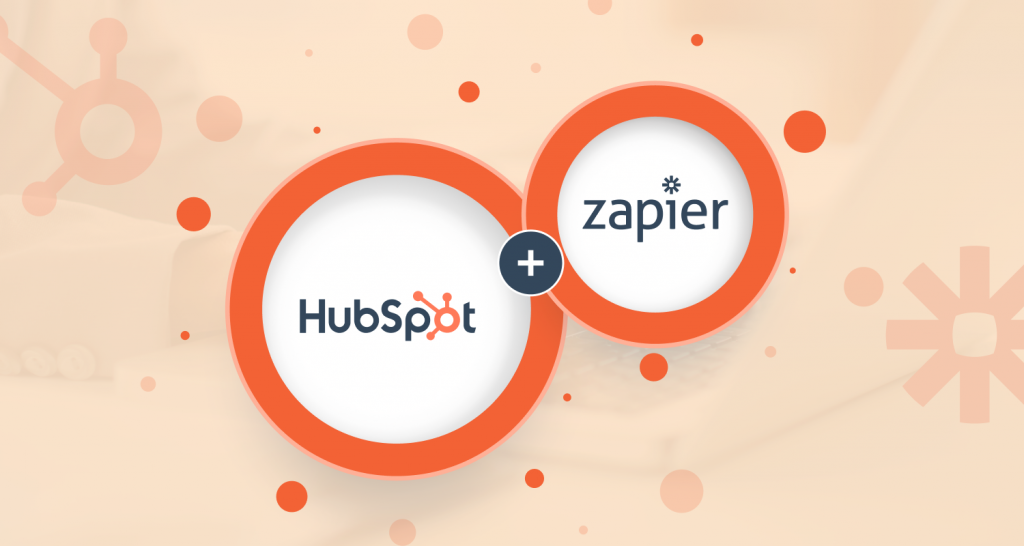
Zapier connects HubSpot and over 1,400 apps to automate work between them using triggers and actions. For example, when a new contact is added to HubSpot (trigger), you can use Zapier to add the contact to a Google spreadsheet (action).
All HubSpot clients can use the Zapier integration for free. The hubspot integrations necessitate a Zapier account, and certain Zapier-integrated apps may necessitate a paid Zapier subscription. For additional details, visit Zapier’s price page.
Install Zapier Integration
- Click the Marketplace symbol in the main navigation bar in your HubSpot account. Under Manage, select Connected apps.
- Click Visit App Marketplace in the upper right corner.
- To find the Zapier integration, use the search bar.
- Select the Connect app.
- Log in to your current Zapier account, or Sign up to set up a new Zapier account.
- Create your first HubSpot Zap to complete the integration setup.
Create a Zap
- Access your Zapier account.
- Click Make a Zap! in the upper right corner.
- First, decide which app you wish to utilise as your trigger.
- Select HubSpot if you want HubSpot to perform an action in another app.
- Use the search box on the right to find another app that will trigger an action in HubSpot.
- After that, choose a trigger and click Save + Continue.
- If you use HubSpot as your trigger and have never connected your Zapier account to HubSpot, you will be prompted to do so. Then press the Save + Continue button.
- If you haven’t previously linked your Zapier account to the specified app, you’ll be requested to do so. Then press the Save + Continue button.
- When you connect, you’ll be prompted to configure your trigger. Make any necessary changes to the trigger, then click Save + Continue.
- Set up your action next. Click + Add a Step on the left side, then pick Action/Search.
- Choose the app in which an action will be performed based on the trigger you’ve defined.
- Use the search box on the right to find the app you want HubSpot to trigger an action in.
- Select HubSpot if you want another app to trigger an action in HubSpot.
- Choose an action and then click Save + Continue.
- If you haven’t previously linked your Zapier account to the specified app, you’ll be requested to do so. Then press the Save + Continue button.
- If you’re using HubSpot for your action and haven’t already connected your Zapier account to HubSpot, you’ll be requested to do so. Then press the Save + Continue button.
- When you connect, you’ll be prompted to configure your action. Make any necessary changes to the action, then click Save + Continue.
- Then, if necessary, you can test your Zap.
- Click Finish to finish configuring your Zap.
- After that, give your Zap a name.
- When you’re ready to start triggering new actions with this Zap, toggle the Your Zap is __ switch to the on position and publish your Zap.
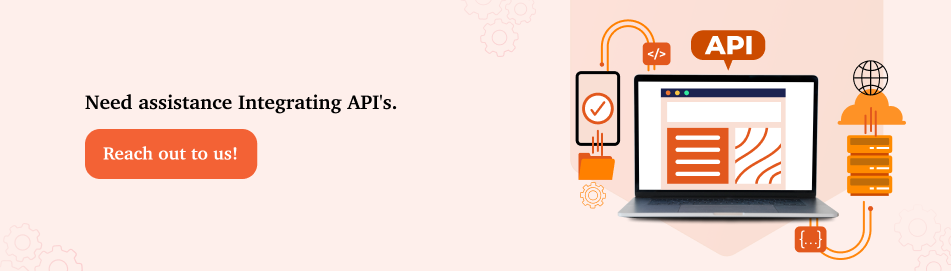
Conclusion
Zapier may send a custom tweet automatically once you publish an article. The custom portion means that you may specify how and what these automated tweets will look like. However, with over 2000+ destinations other than Twitter, Zapier can handle a wide range of automated tasks for various platforms or destinations.
HubSpot, on the other hand, is a cloud-based CRM that may help you unify your sales and marketing teams, foster sales enablement, increase ROI, and optimize your inbound marketing strategy to produce more qualified leads.
So, by integrating these, you can create a hassle-free workflow of marketing inbound.
Take a look at
Frequently Asked Questions
-
HubSpot is a cloud-based customer relationship management (CRM) platform that includes the Marketing Hub, Sales Hub, Service Hub, CMS Hub, and the newly introduced Operations Hub software apps.Zapier is one of the market’s leading integration solutions, linking apps with automated one-time, one-way processes that move information across your apps based on the rules you define. This tool can provide social media integration services.
-
When you build a HubSpot Zap, you must first log in to your HubSpot account (unless you are already logged in).Choose the HubSpot account to which you want to connect.Finally, you will be prompted to grant Zapier access to your account. To proceed, click “Connect app.”
If all steps were completed successfully, your HubSpot account will now be connected.
-
HubSpot’s software is divided into three sections: marketing, sales, and service. They are not different platforms, but they can be purchased separately.Each hub has four unique tiers, ranging from the most basic to the most advanced: Free, Starter, Professional, and Enterprise. As you progress through the tiers, you gain more capability and tools, as well as fewer limitations on the tools you can use.
-
Zapier allows you to construct workflows that can conduct several actions based on a single trigger. You can add more stages to any Zap at any moment as long as your plan level allows you to build multi-step Zaps. If you already know what steps you need, you may add them when you create the Zap, or if you conceive of a new task later, you can add it to the middle or end of any current Zap.You can add as many steps to your Zap as you need to make it function best for you. The more stages you add to a Zap, the less manual labor Zapier does for you and the more time you save.
-
Zapier connects HubSpot to thousands of the most popular apps, allowing you to automate your work and devote more time to what matters most. Here are some of the apps:
- Google Sheets.
- Filter by Zapier.
- Webhooks by Zapier.
- Paths by Zapier.
- Formatter by Zapier.
- Facebook Lead Ads.
- Slack.
- Mailchimp.
- Gmail.
