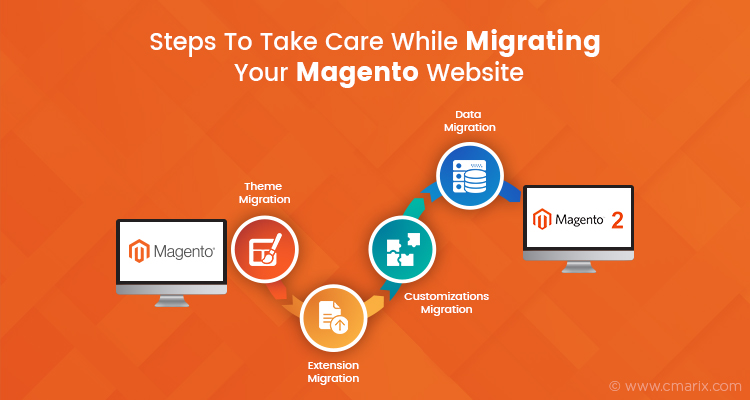Undoubtedly, comfort zones are always beautiful and happier. As you always feel secure from the realms of mysteries & tough challenges! That what happened in 2015 when Magento 2 was released for eCommerce ventures. The time when Magento 2 and its features were announced, it sent ripples across Magento developers. Few were happy with the change and few were skeptical about its capabilities and thought if it will match the standards or not?
Gradually as the time passed, Magento 2 proved its worth and the developers recognized about the importance of migrating the eCommerce store to Magento 2. Moreover, you will never make history if you stay in your comfort zone, i.e., if you are looking for innovation and ease, migrating to Magento 2, becomes critical.
Apart from the amazing capabilities of Magento 2, you should know that Magento community won’t support Magento 1 from June 2020, and that’s the reason you should migrate your eCommerce store to Magento 2 ASAP. Therefore, this is the right time to start working and planning on the process of Magento 2 migration.
Are your success balls stuck at the how’s & why’s of Magento 2 migration process? Well, the following guide is just for you.
Read This & Stop Pondering About Reasons To Migrate to Magento 2!
Prior to taking the lights to the reasons behind the boosting popularity of Magento 2, let’s consider few facts:
- Based on eCommerce stats, more than 40k businesses are using Magento 2.
- Magento 2 has about 1,000 incredible extensions
- It’s predicted that in 2021, 53.9% of revenue will be generated through m-commerce.
Yes, most of the businesses are upgrading to Magento 2! It has turned out to be an important upgrade from Magento 1.x versions, because of its seamless performance and usability.
Magento 2 today becomes the new edge for eCommerce retailers as it has completely different architecture from Magento 1 and has boundless new features. What makes it more worthy for eCommerce Magento developers? Well, it supports PHP 7, full-page cache by default and functions faster than Magento 1. The user-friendly checkout procedure, seamless indexers and improved database optimizations take Magento 2 on the top list of eCommerce development platforms.
Few other reasons that make Magento a star:
- Mobile-friendly and Responsive Design
- A More Organized Admin Interface
- Easy to Upgrade
- Enhanced Security
- Offers Lots of Key Integrations
- Instant Purchase
- Email Marketing Automation
- Advanced Reporting
- Email Advertising Computerization
- Multiple Extensions can be developed easily for promotions
Moreover, supporting Magento 1 even today won’t benefit you with the required innovation for eCommerce business. To avail better support solutions, migrating to Magento 2 becomes critical.
Magento 2 is now a world-class platform for eCommerce developers. It serves flexibility to developers and better visibility to eCommerce business owners
The migration to Magento 2 gets you a BIG package of improvements, what else you want?
Assuming that you have finally reached the right door of success (i.e. convinced to migrate to Magento 2), you may be questioning when you can get in and how you can get in? (When you can upgrade to Magento 2 and steps to migrate Magento 2) Is it?
We have the Answers.
The Time Clock To Prepare For Success – When You Should Upgrade To Magento 2?
It’s fortunate that you have finally made your mind to migrate to Magento 2. Because if you are still using Magento 1 for your store, sooner or later there will be no security patches.
Migrate your online retail business prior end of the year
Migration of your eCommerce business usually takes 3-5 months and if you don’t begin today, you won’t be able to make it live before the year’s end.
Be Aware! Important Considerations Before Migration
Taking precautions is never harmful. Consider few imperative aspects prior migrating to Magento 2.
- Step 1: Know & Study Your Website
Analyze and understand what will work and what needs to be removed for the new site installed in Magento 2. Make a note on a theme, code and extensions that are compatible with the latest version or not.
- Step 2: Take Backups
Ensure you have made a full backup of your Magento 1 store (required database, files, extensions, and folders) prior migrating.
- Step 3: Clone Magento 1 Store
Don’t, we repeat DON’T access the live store for the migration process. You can migrate the entire database from cloned database of the M1 store.
- Step 4: Confirm Compatibility
Ensure the extensions, themes and code you will be using are compatible with the new version of Magento 2.
- Step 5: Check Server Compatibility
You need to analyze the server capabilities as the server requirements will vary for Magento 2.
- Step 6: Improve Performance of Magento 2
This is one of the important steps that developers usually miss. Once you have installed the new version, in your config.xml file, set the following option: “<direct_document_copy>1</direct_document_copy>”
Understanding The Magento 1 to Magento 2 Migration Process
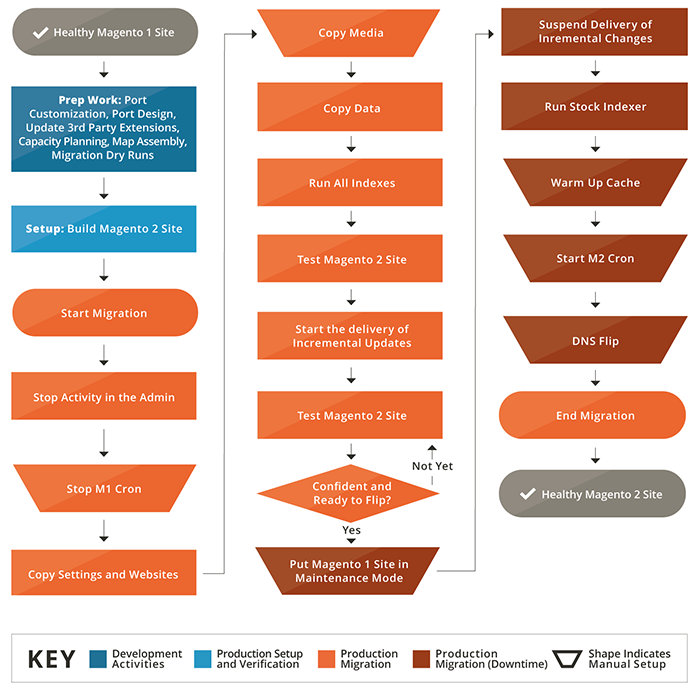
- Theme Migration
- Extension Migration
- Customizations Migration
- Data Migration
#1. Theme Migration
It is certain that with a new version, your technologies and methodologies are developed to enhance the developing & shopping experience. Magento certified developers can leverage this benefit and create new Magento 2 theme or modify the current theme to make it compatible as per standards of Magento 2. However, you need to take care that you direct migration of Magento 1 theme to Magento 2 theme is not possible.
Therefore, you need to develop a new theme for Magento 2 to deliver the best user experience.
#2. Extension Migration
Extensions as per the name extend the functionalities and add new features to your Magento store. To install extensions in your new website, you need to install the available and most required Magento 2 extension from the Magento marketplace.
Don’t try to install the Magento 1 extensions on the new platform, as they won’t work on Magento 2. You will face various unwanted server compatibility issues at the time of integration.
#3. Customization
Fortunately, in the context of code customizations, you do not have to worry about the compatibility with your Magento 2 store. You will find a Code Migration Toolkit on Magento Marketplace to assist you in the process. As there is a structural difference between the two, you will need to work a little hard to make sure the custom code works successfully with the new store.
#4. Data Migration
Wow! You are close to a successful migration. Yes! The last step is to migrate the data and work on the required settings. For ease, you can take help of Magento 2 Data Migration Tool and migrate the data without trouble. The tool helps you to migrate each data from products, orders to store settings.
Steps For Data Migration
4.1. Install Data Migration Tool With The Help Of Composer
Prior to installing the tool, you need to ensure the current version of both, i.e. the data migration tool and Magento 2 – should be the same. For instance, if you are working on Magento v2.1.1, you should install Data Migration Tool v2.1.1.
In case you don’t know about your Magento Version, you can move to the root directory of your Magento store with help of SSH terminal and enter the following command:
php bin/magento -version
Once you have installed the Data Migration Tool, you can update the location of the Migration Tool package in the composer.json file. In order to do this, you need to enter the following command:
 composer config repositories.magento composer https://repo.magento.com
Composer require magento/data-migration-tool:<version>In this command, the <version> is tool version. So here, you need to replace <version> with 2.1.1
Composer require magento/data-migration-tool:2.1.1
Enter the Authentication Keys
Now move to Magento Marketplace > Sign in > Click on My Access Keys
In case you already have the access to keys, the public key will be your username and the private key will act as your password. If you don’t have, you need to create a new key pair. Click on “Create a New Access Key Button”.
4.2. Configure Data Migration Tool
Once you have completed the installation, you will find the following directories to comprise mapping and configuration files for the Data Migration Tool:
<Magento 2 root dir>/vendor/magento/data-migration-tool/etc/ce-to-ee
This directory includes configuration and scripts files for migrating from Magento 1 Community Edition to Magento 2 Enterprise Edition.
In order to migrate from Magento 1 Enterprise Edition to Magento 2 Enterprise Edition, you need to use this command:
<Magento 2 root dir>/vendor/magento/data-migration-tool/etc/ee-to-ee
Remember, prior migrating any data and settings, create a config.xml file in the appropriate directory.
<source>
<database host=”localhost” name=”Magento1-DB-name” user=”DB-username” password=”DB-password” />
</source>
<destination>
<database host=”localhost” name=”Magento2-DB-name” user=”DB-username” password=”DB-password” />
</destination>
</options>
<source> : will include Magento 1’s database information
<destination> : will include the relevant information of Magento 2
<crypt_key> : encryption key of Magento 1 which can be found in in <key> tag for <Magento 1 rootdir>/app/etc/local.xml file.
To end, save config.xml file.
4.3. Migrate Settings
Once you have saved the XML file, you need to take help of the Data Migration tool to migrate settings from Magento 1 to Magento 2. In settings, you need to include the settings of websites, stores, system configurations like tax settings, payment, shipping, etc.
To do this, you need to migrate the setting and later navigate your Magento 2 root directory with help of SSH terminal and run the command:
php bin/magento migrate:settings –reset <path to your config.xml>
Where <path to your config.xml> is vendor/magento/data-migration-tool/etc/ce-to-ee/<Magento 1.x version>/config.xml.
Once the migration is successful, a message will be displayed.
4.4. Migrate Data
In order to migrate products, orders, wish lists, customers, categories, rating, and more you need to add this command:
php bin/magento migration:data –reset <path to your config.xml>
If you face an error during the migration, refer Magento’s Troubleshooting page.
4.5. Delta Migration
Magento2 migration basically is done in three phases – the settings, the data migration and the last one is delta migration. The main objective of Delta data migration tool is to move data that was changed or created at the last stage of the process after copying the production database from your server to the staging server.
In order to process incremental data migration, write the following code:
sudo php bin/magento migrate:settings vendor/magento/data-migration-tool/etc/opensource-to-opensource/1.9.3.1/config.xml
sudo php bin/magento migrate:data vendor/magento/data-migration-tool/etc/opensource-to-opensource/1.9.3.1/config.xml
sudo php bin/magento migrate:delta vendor/magento/data-migration-tool/etc/opensource-to-opensource/1.9.3.1/config.xml
Wrap Up
Migrating to Magento 2 is a critical requirement now, not just to avail innovation but even to match the standards of competence in this ever-growing competent business world.
Migrating your Magento 1 store to Magento 2 store is a tedious process, however, you can make it worth by planning detail steps and following the above guide. Remember, if you don’t handle the process strategically right, you may end up ruining the store functionality. Hence, if you are not familiar with the migration process or do not have the required expertise, you can hire a certified Magento developers to help you transfer the store.